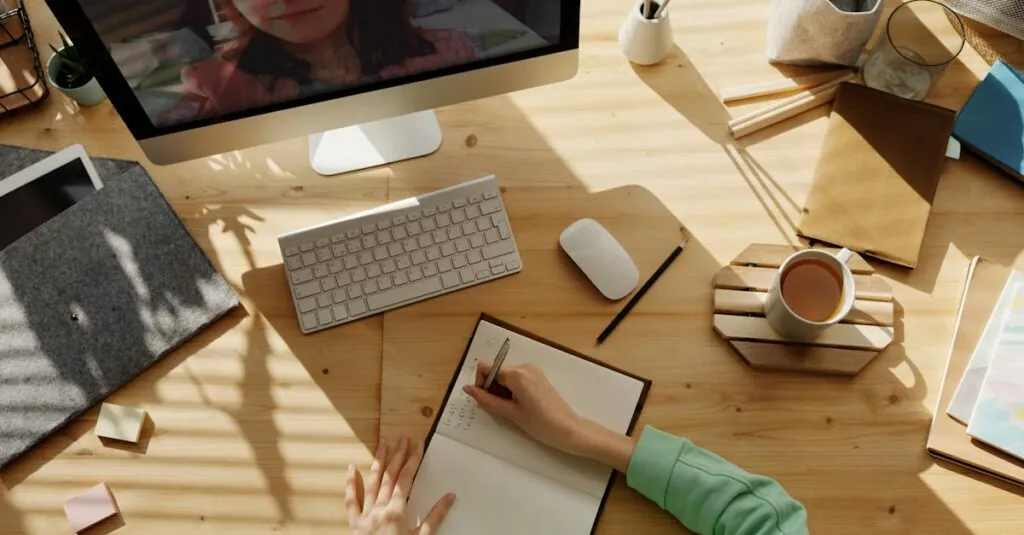Roblox can be a blast for kids and adults alike, but sometimes, it’s time to say goodbye to the pixelated mayhem. Whether it’s to free up space for that new game or to reclaim some precious screen time, removing Roblox from a Mac can feel like a daunting task. But fear not! With the right steps, it’s as easy as pie—or should we say, as easy as building a virtual mansion?
Table of Contents
ToggleUnderstanding Roblox on Mac
Roblox serves as a popular platform for gaming and creativity on Mac. Users engage in building, exploring, and sharing virtual games, but various factors may prompt them to uninstall it.
Why Users Choose to Remove Roblox
Many users opt to remove Roblox to reclaim storage space. When a Mac’s hard drive fills up, uninstalling applications like Roblox becomes essential. Additionally, excessive screen time often leads players to reconsider their gaming habits. Users might prioritize real-life activities or enjoy new games, prompting a fresh start. That desire for change can motivate them to uninstall entirely, paving the way for new experiences.
Common Issues with Roblox on Mac
Some users encounter performance issues when running Roblox on Mac. Laggy gameplay can disrupt the user experience, making it frustrating and unenjoyable. Compatibility issues may arise with certain macOS versions, leading to crashes or unpredictable behavior. Technical glitches may also deter players, making them more likely to uninstall the game. Addressing these issues often requires significant effort, which can drive users to seek alternatives.
Steps to Uninstall Roblox
Uninstalling Roblox from a Mac can be straightforward when following the right steps. Two effective methods include using Finder and Terminal.
Using Finder to Delete Roblox
Using Finder offers a simple way to remove Roblox. First, open Finder and navigate to the Applications folder. Locate the Roblox app among the list of installed applications. Once found, right-click the Roblox icon and select “Move to Trash.” After moving it to Trash, empty the Trash to permanently delete the application. This method frees up storage space quickly and efficiently. It is essential to check for any remaining files related to Roblox. Users can do this by searching for “Roblox” in the search bar of Finder.
Removing Roblox via the Terminal
Removing Roblox via Terminal provides a more advanced approach. First, access Terminal by searching for it using Spotlight. Enter the command sudo rm -rf /Applications/Roblox.app and press Enter. This command requires administrative privileges, so it prompts users for their password. After running the command, Terminal will remove Roblox from the system. Users should ensure they verify the app’s removal to prevent any issues. This method is effective for users comfortable with command-line interfaces and can further enhance performance by eliminating lingering files.
Tips for a Complete Removal
Removing Roblox from a Mac requires attention to detail. Two important steps follow the uninstallation to ensure complete removal.
Clearing Cache and Residual Files
Cache files can accumulate and create unnecessary clutter. Navigate to the Library folder by holding the Option key while selecting “Go” in Finder, then click on “Library.” Inside the Library, locate the “Caches” folder and search for any Roblox-related files. Delete these files to free up storage space.
Temporary data might linger even after uninstallation. Look into the “Application Support” folder within the Library, as some remnants of Roblox could reside there as well. Deleting these residual files further enhances system performance.
Checking for Additional Files
Additional files may hide in various system folders. Start by revisiting the Library folder in Finder and exploring the “Preferences” directory. This folder may contain .plist files that pertain to Roblox. Removing these files ensures no leftover configurations impact the system.
Investigate other application directories as well. Visiting the “Containers” folder in the Library can uncover other residual data. Actively searching through these folders helps eliminate all traces of Roblox, promoting a cleaner system.
Troubleshooting Uninstallation Issues
Uninstalling Roblox sometimes presents challenges. Several common issues might arise during the process.
What to Do If Roblox Won’t Uninstall
If Roblox refuses to uninstall, ensure you’ve closed all active sessions. Some users find the app still runs in the background, causing interference. Try restarting the Mac to reset running processes. After rebooting, revisit Finder and attempt the uninstallation again. Another step involves the Activity Monitor, where users can manually quit any Roblox-related processes. If these efforts fail, running the Terminal command may help, as it provides a direct approach to removing stubborn applications. Admin rights are essential for this method, allowing deeper access to system files.
Seeking Help from Support Communities
In case none of the above solutions work, reaching out to support communities proves beneficial. Popular platforms like Reddit or the Roblox forums often provide insights from other users with similar experiences. Search for threads discussing uninstallation problems to find tailored advice. Engaging in these communities often leads to shared solutions and tips from fellow Mac users. Posting a question may yield quick responses from knowledgeable community members. Many users value the collective wisdom of these groups, finding solutions that documentation might overlook.
Removing Roblox from a Mac is a straightforward process when users follow the right steps. Whether it’s to free up valuable storage space or to reduce screen time, the benefits of uninstalling can be significant. With methods like Finder and Terminal, users can choose the approach that best fits their comfort level.
Ensuring a thorough removal by clearing cache and residual files is crucial for optimal system performance. By addressing any lingering issues and utilizing community resources if needed, users can enjoy a smoother experience on their Mac. Embracing these steps empowers users to take control of their gaming habits and overall device efficiency.